Comprehensive Guide to Git: Beginner to Intermediate

Table Of Contents
- Introduction
- Git Basics
- What is Git?
- Installing Git
- Basic Git Commands
- Branching Strategies
- Creating and Switching Branches
- Merging Branches
- Deleting Branches
- Resolving Merge Conflicts
- Best Practices for Commit Messages
- FAQ
- Code Snippets
- Basic Git Workflow
- Creating a Feature Branch
- Additional Resources
- Related Articles
- Donate
- Conclusion
Introduction
Git is a powerful version control system that helps you manage changes to your codebase. This guide will take you from understanding basic Git concepts to mastering intermediate-level features, including branching strategies, resolving conflicts, and adhering to best practices for commit messages.
Git was created by Linus Torvalds in 2005 to support the development of the Linux kernel, with a focus on speed and data integrity.
Git Basics
What is Git?
Git is a distributed version control system that tracks changes in your codebase, allowing multiple developers to work on the same project without interfering with each other. It provides a history of changes, facilitates collaboration, and supports various workflows.
Git is a distributed version control system, meaning every developer has a full copy of the repository, including its history, allowing offline work.
Installing Git
To get started with Git, you need to install it on your machine:
- Windows: Download from https://git-scm.com/download/win.
- macOS: Use Homebrew with
brew installgit or download from https://git-scm.com/download/mac. - Linux: Install via your package manager (e.g.,
sudo apt install gitfor Ubuntu).
The "index" or "staging area" in Git is a file that contains a snapshot of the changes that will be committed. It allows you to prepare commits incrementally.
Basic Git Commands
Here are some of the most common Git commands you'll use frequently:
- Initialize a repository:
git init- Clone a repository:
git clone <repository_url>- Check repository status:
git status- Add changes to the staging area:
git add <file>- Commit changes:
git commit -m "Commit message"- View commit history:
git log- Push changes to a remote repository:
git push- Pull changes from a remote repository:
git pullGit uses a hash function (SHA-1) to uniquely identify commits. This makes it nearly impossible for two commits to have the same hash.
advertisement
Branching Strategies
Branching allows you to work on different features or fixes independently. Here’s a guide to common branching strategies:
Creating and Switching Branches
- Create a new branch:
git checkout -b <branch_name>- Switch to a branch:
git checkout <branch_name>- Create and switch to a new branch:
git checkout -b <branch_name>Merging Branches
- Merge a branch into the current branch:
git merge <branch_name>- Rebase a branch onto the current branch:
git rebase <branch_name>Deleting Branches
- Delete a branch:
git branch -d <branch_name>- Delete multiple branches:
git branch -D <branch_name>Resolving Merge Conflicts
When merging branches, conflicts may arise if changes overlap. Here’s how to resolve them:
-
Git will mark the conflicting files. Open the files and look for conflict markers (e.g.,
<<<<<<< HEAD). -
Edit the file to resolve conflicts by choosing or combining the changes.
-
Add the resolved files to the staging area:
git add <file_name>- Commit the resolution:
git commit -m "Resolved merge conflict in <file_name>"Best Practices for Commit Messages
Good commit messages make it easier to understand the history of changes. Follow these best practices:
-
Use a short, descriptive summary (50 characters or less).
-
Include a more detailed description if necessary (use 72-character line length).
-
Use imperative mood (e.g., "Add feature" instead of "Added feature").
Example:
Add user authentication
Implemented login and registration functionality using JWT. Updated database schema to include user credentials.Git's branching model is designed to make it easy to create and merge branches, supporting various workflows and allowing for complex feature development and experimentation.
FAQ
What is a commit?
A commit is a snapshot of your changes in the repository. Each commit has a unique ID and contains information about the changes made.
How do I undo a commit?
To undo the most recent commit but keep the changes in your working directory:
git reset --soft HEAD~1To undo the most recent commit and discard changes:
git reset --hard HEAD~1How do I view differences between commits?
Use the git diff command:
git diff <commit_id> <commit_id>What is a pull request?
A pull request (PR) is a request to merge changes from one branch into another, often used in collaborative workflows to review and discuss changes before merging.
How do I stash changes?
To temporarily save changes and revert to the last commit:
git stashTo apply stashed changes:
git stash applyHow do I delete a branch?
- Delete a local branch:
git branch -d <branch_name>- Delete a remote branch:
git push origin --delete <branch_name>How do I rename a branch?
- Rename a local branch:
git branch -m <old_branch_name> <new_branch_name>- Rename a remote branch:
git push origin <old_branch_name>:<new_branch_name>advertisement
Code Snippets
Basic Git Workflow
- Start a new project:
git init- Add and commit changes:
git add .
git commit -m "Commit message"- Push to remote:
git remote add origin <repository_url>
git push -u origin masterCreating a Feature Branch
- Create and switch to a feature branch:
git checkout -b feature/new-feature- Make changes, add, and commit:
git add .
git commit -m "Add new feature"- Push the feature branch to remote:
git push origin feature/new-feature- Merge feature branch into master:
git checkout master
git merge feature/new-feature
git push origin masterAdditional Resources
Related Articles
Donate
If you enjoyed this article, please consider making a donation. Your support means a lot to me.
- Cashapp: $hookerhillstudios
- Paypal: Paypal
Conclusion
Git is an essential tool for modern software development, providing powerful features to manage your codebase effectively. From basic commands to complex branching strategies, mastering Git can significantly enhance your workflow, streamline collaboration, and maintain a clean project history. By following the practices outlined in this guide, you'll be well-equipped to handle version control challenges and contribute efficiently to any project. Embrace Git's capabilities, explore its features further, and keep refining your skills to become a proficient and confident user.
advertisement
About the Author

Hi, I'm Jared Hooker, and I have been passionate about coding since I was 13 years old. My journey began with creating mods for iconic games like Morrowind and Rise of Nations, where I discovered the thrill of bringing my ideas to life through programming.
Over the years, my love for coding evolved, and I pursued a career in software development. Today, I am the founder of Hooker Hill Studios, where I specialize in web and mobile development. My goal is to help businesses and individuals transform their ideas into innovative digital products.
Read Recent Articles
Recent Articles
View All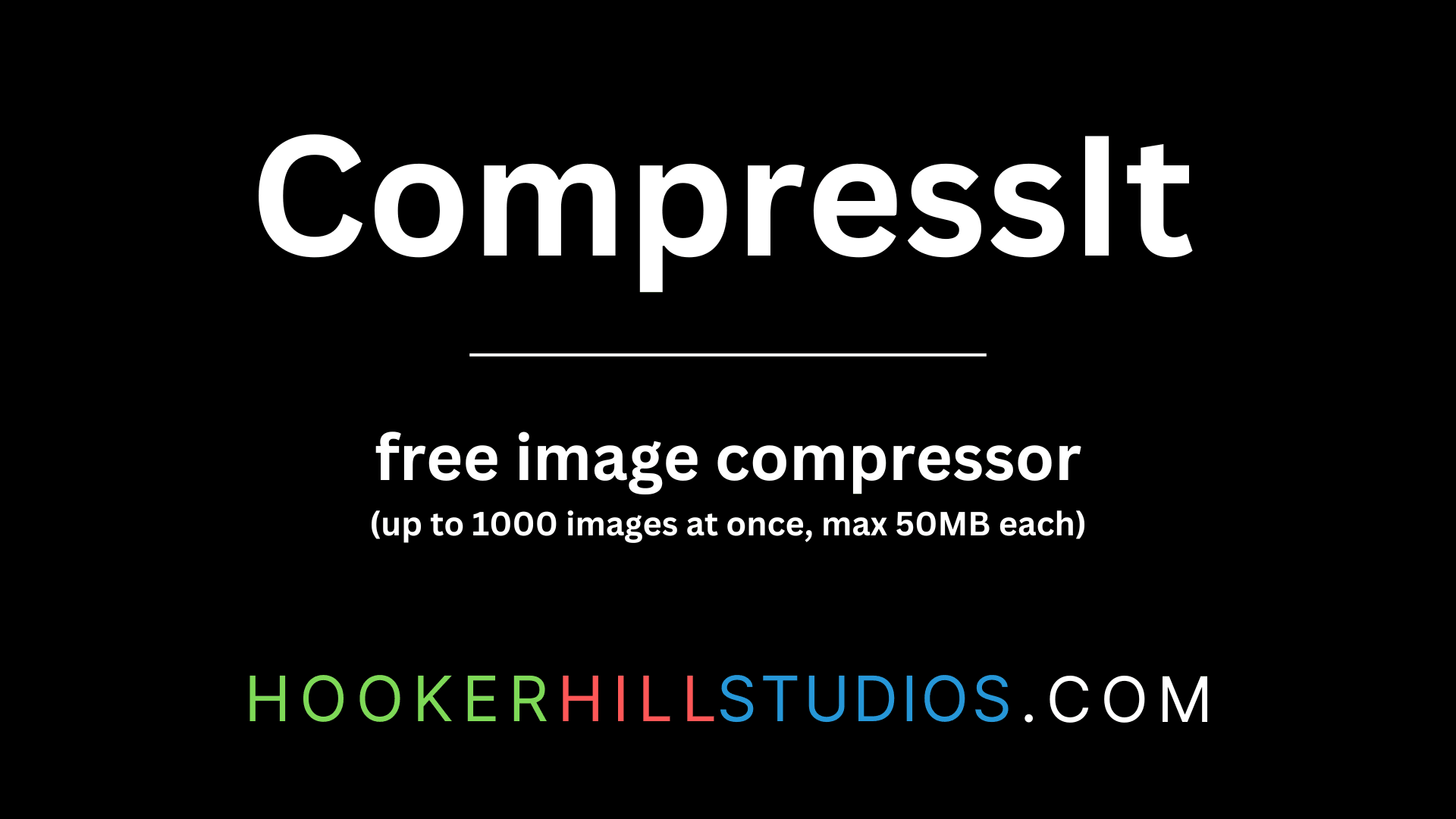
CompressIt - Fast & Efficient Image Compression Tool for Web Optimization
December 02, 2024




to join the conversation