How To Create a YouTube Ad-Skipper Chrome Extension: A Detailed Tutorial
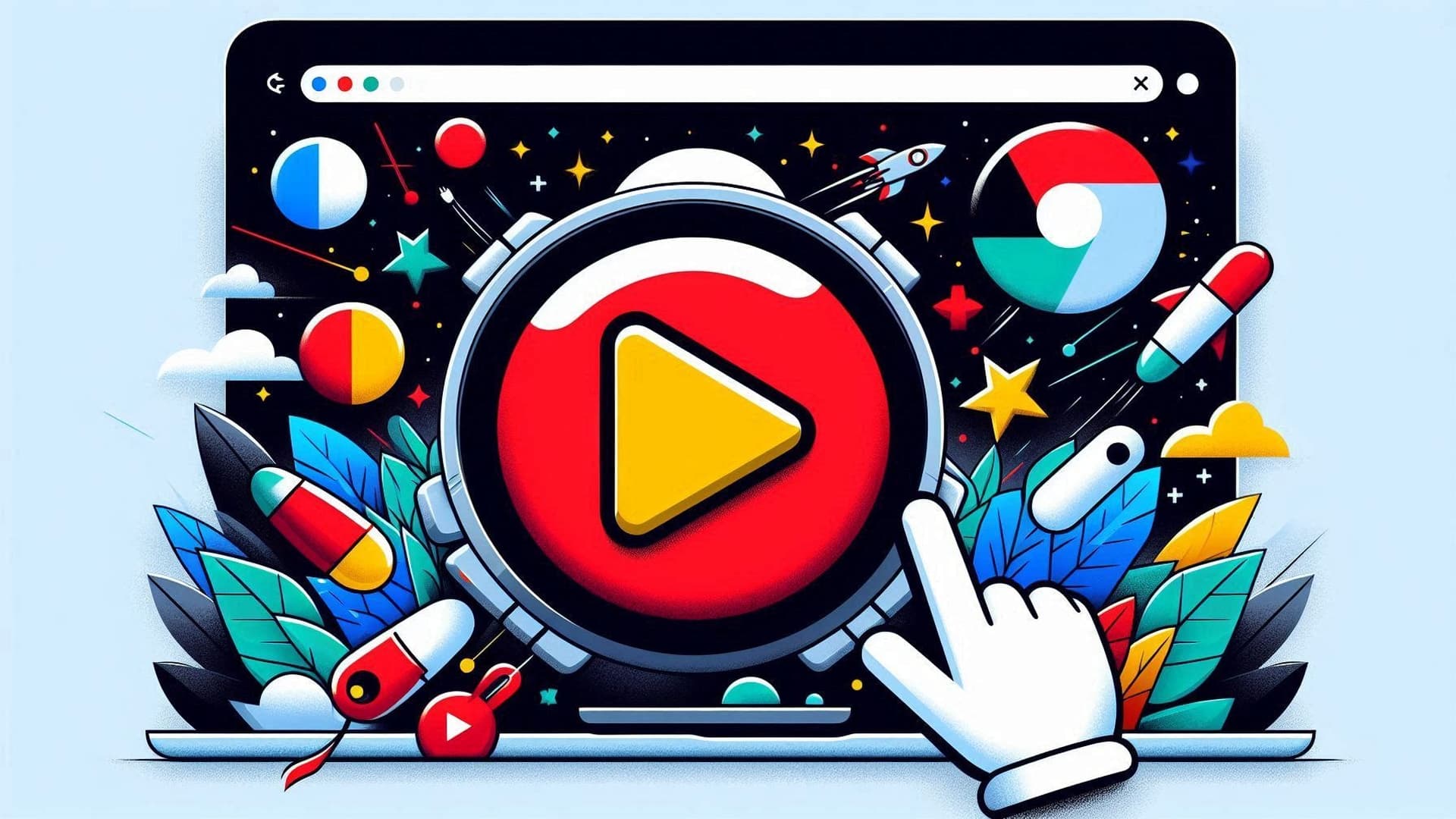
Table Of Contents
- Creating a YouTube Ad-Skipper Chrome Extension: A Detailed Tutorial
- Prerequisites
- 1. Setting Up Your Project
- Create the Project Directory
- Create the Manifest File
- Create `content.js`
- Create Icons
- 2. Loading and Testing the Extension
- Load the Extension in Chrome
- Testing the Extension
- 3. Publishing the Extension
- Prepare for Publishing
- Publish to the Chrome Web Store
- Troubleshooting
- Final Code
- Conclusion
- For additional support or feedback:
Creating a YouTube Ad-Skipper Chrome Extension: A Detailed Tutorial
Welcome to this detailed tutorial on creating a YouTube ad-skipper Chrome extension! In this guide, we'll walk you through the steps to build an extension that waits for the "Skip Ad" button to be visible before clicking it, helping you skip YouTube ads seamlessly.
Prerequisites
Before you start, ensure you have the following:
-
Basic knowledge of JavaScript.
-
Google Chrome installed on your computer.
-
A code editor (e.g., Visual Studio Code).
1. Setting Up Your Project
First, we need to set up the project directory and files.
Create the Project Directory
- Create a new directory for your project:
mkdir youtube-ad-skipper
cd youtube-ad-skipper- Inside this directory, create the following files and folders:
youtube-ad-skipper/
├── content.js
├── manifest.json
└── icons/
├── icon16.png
├── icon48.png
└── icon128.pngCreate the Manifest File
The manifest.json file contains metadata about your extension. Here’s the content for a manifest version 2 extension:
{
"manifest_version": 2,
"name": "no-ads",
"version": "1.0",
"description": "It does what you think it does.",
"permissions": [
"https://*.youtube.com/"
],
"content_scripts": [
{
"matches": [
"*://*.youtube.com/*"
],
"js": [
"content.js"
],
"run_at": "document_end"
}
],
"icons": {
"16": "icons/icon16.png",
"48": "icons/icon48.png",
"128": "icons/icon128.png"
}
}Create content.js
This script will check for the "Skip Ad" button and click it when it appears. Save the following JavaScript code in content.js:
// Function to click the "Skip Ad" button if it appears and is visible
function clickSkipAdButton() {
const skipButton = document.querySelector('.ytp-skip-ad-button');
if (skipButton && isElementVisible(skipButton)) {
setTimeout(() => {
skipButton.click();
}, getRandomDelay());
}
}
// Function to check if an element is visible
function isElementVisible(element) {
const style = window.getComputedStyle(element);
return style.display !== 'none' && style.visibility !== 'hidden' && style.opacity !== '0';
}
// Function to get a random delay between 1 and 3 seconds
function getRandomDelay() {
return Math.floor(Math.random() * 2000) + 1000;
}
// Run the function every second to check for the "Skip Ad" button
setInterval(clickSkipAdButton, 1000);Create Icons
You’ll need icons for your extension. Create or download icons in PNG format with the following sizes: 16x16, 48x48, and 128x128 pixels. Place them in the icons/ folder.
2. Loading and Testing the Extension
Load the Extension in Chrome
-
Open Google Chrome and navigate to
chrome://extensions/. -
Enable "Developer mode" by toggling the switch in the top right corner.
-
Click "Load unpacked" and select the directory containing your manifest.json and other files.
-
Your extension should now be loaded and visible in the list of extensions.
Testing the Extension
-
Go to YouTube and start playing a video with an ad.
-
Observe the Developer Console (press
Ctrl+Shift+Ito open Developer Tools and go to the "Console" tab) for logs to verify if the "Skip Ad" button is being detected and clicked. -
If you see logs like "Skip Ad button found, waiting a moment before clicking..." and "Skipped ad!", the extension is working as expected.
3. Publishing the Extension
Prepare for Publishing
-
Ensure your files are correctly organized and that the extension is working as intended.
-
Create a ZIP file of your project directory:
cd path/to/youtube-ad-skipper
zip -r youtube-ad-skipper.zip *Publish to the Chrome Web Store
-
Go to the Chrome Web Store Developer Dashboard.
-
Sign in with your Google account.
-
Pay the $5 one time fee, if you have not already.
-
Click "Add a new item" and upload the youtube-ad-skipper.zip file.
-
Follow the instructions to complete the listing, including adding a description, screenshots, and setting up pricing (if applicable).
-
Submit your extension for review.
Troubleshooting
-
Extension Not Working: Check the console logs for errors. Ensure that the
manifest.jsonandcontent.jsfiles are correctly configured. -
Ad Blocker Detection: If YouTube detects your extension, consider adding randomness to the clicking behavior or adjusting the timing and visibility checks.
Final Code
Download the final code here
or
Visit the GitHub repo here
Conclusion
Congratulations! You’ve built a Chrome extension that can automatically skip YouTube ads. This tutorial covered everything from setting up the project to testing and publishing the extension. If you have any questions or need further assistance, feel free to reach out.
For additional support or feedback:
- Developer: Jared Hooker of Hooker Hill Studios
- Email: hookerhillstudios@gmail.com
- Website: www.hookerhillstudios.com
If this tutorial helped you, please consider supporting me:
- CashApp: $hookerhillstudios
- Paypal: Paypal
About the Author

Hi, I'm Jared Hooker, and I have been passionate about coding since I was 13 years old. My journey began with creating mods for iconic games like Morrowind and Rise of Nations, where I discovered the thrill of bringing my ideas to life through programming.
Over the years, my love for coding evolved, and I pursued a career in software development. Today, I am the founder of Hooker Hill Studios, where I specialize in web and mobile development. My goal is to help businesses and individuals transform their ideas into innovative digital products.
Read Recent Articles
Recent Articles
View All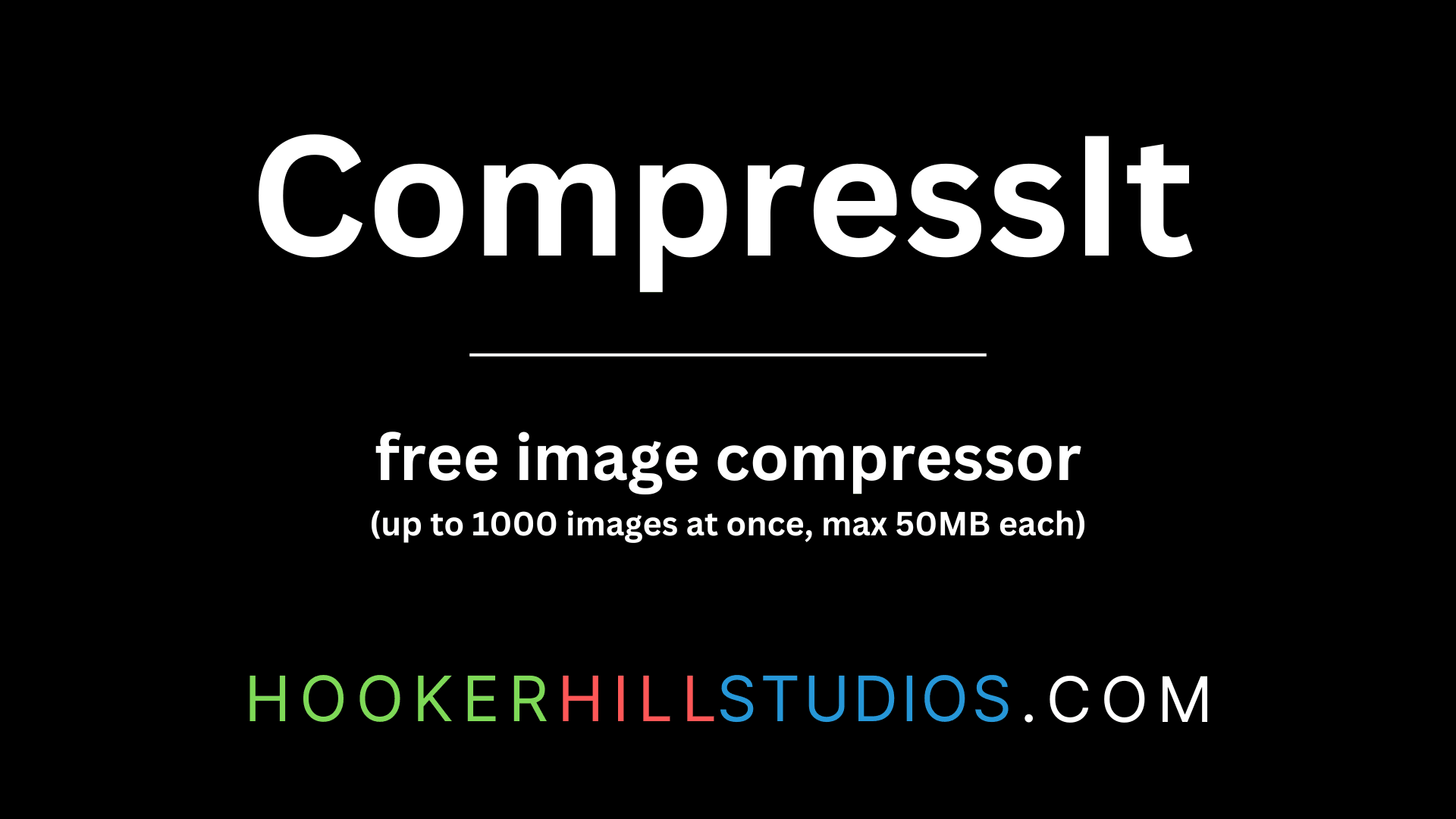
CompressIt - Fast & Efficient Image Compression Tool for Web Optimization
December 02, 2024




to join the conversation